Mitsubishi Electric AJ65FBTA2 16TE User's Manual
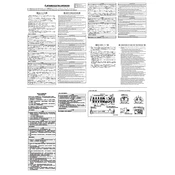
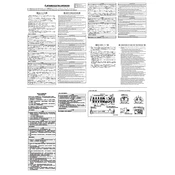
To connect the AJ65FBTA2 16TE to a PLC, ensure that you use the appropriate communication cables. Connect the module to the PLC's I/O interface following the wiring diagram specified in the user manual. Make sure the power is off before making any connections to avoid damage.
To configure the AJ65FBTA2 16TE, first power up the unit and connect it to your network. Then, use Mitsubishi's GX Works2 software to detect the module and configure its settings. Assign an IP address, set up the I/O parameters, and save the configuration.
Begin troubleshooting by checking all physical connections and ensuring the cables are securely attached. Verify the module's power supply. Then, use diagnostic tools in the GX Works2 software to check for any communication errors or misconfigurations.
Regular maintenance for the AJ65FBTA2 16TE includes inspecting connections for wear or damage, cleaning dust or debris from the module, and ensuring firmware is up-to-date. Regularly schedule these checks to maintain optimal performance.
To update the firmware, download the latest version from Mitsubishi's official website. Connect the module to your computer via USB or network interface, then use the GX Works2 software to upload the new firmware to the device.
Check the power supply to ensure it is functioning correctly and delivering the correct voltage. Inspect the power connections and fuses for any damage. If the problem persists, consult the technical manual or contact Mitsubishi support.
Yes, the AJ65FBTA2 16TE can be integrated into a network with devices from other vendors, provided they support the same communication protocols. Ensure proper configuration and compatibility checks are completed for seamless operation.
Common error codes include E01 (communication error), E02 (I/O module error), and E03 (overload error). Refer to the user manual for a comprehensive list of error codes and troubleshooting steps.
To reset to factory settings, locate the reset button on the unit, press and hold it for about 10 seconds until the status LED blinks. Release the button to initiate the reset process.
The maximum reliable communication distance depends on the type of network and cables used. For Ethernet, it is typically 100 meters with standard Cat5e or Cat6 cables. Ensure that the network infrastructure supports the required distance.