Mitsubishi Electric AJ65BTB2 16T User's Manual
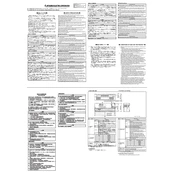
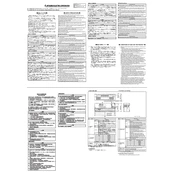
To connect the AJ65BTB2-16T to a PLC system, ensure that the unit is powered off, then connect the communication cables from the AJ65BTB2-16T to the PLC. Follow the wiring diagram provided in the user manual to ensure correct connections.
Check that the power supply is connected properly and supplying the correct voltage. Inspect the fuses and circuit breakers for any faults, and ensure that all cables are securely connected.
To perform a factory reset, turn off the unit and press the reset button located on the device for a few seconds while turning the power back on. Refer to the manual for specific button locations and detailed steps.
Regularly inspect the device for dust and debris, ensure that all connections are secure, and check for any signs of wear or damage. It's also recommended to perform periodic system diagnostics to ensure optimal performance.
Download the latest firmware from the Mitsubishi Electric website. Connect the device to a computer via the recommended interface, and follow the firmware update instructions provided in the device's user manual.
Common error codes include E1 (communication error), E2 (hardware fault), and E3 (configuration error). Refer to the manual for detailed troubleshooting based on each error code and recommended solutions.
Yes, the AJ65BTB2-16T can be integrated into a networked environment using its communication ports. Ensure proper configuration of the network settings as per the manual to facilitate seamless communication.
Use the configuration software provided by Mitsubishi Electric to set the input/output parameters. Connect the unit to a PC and follow the on-screen instructions to customize the settings according to your application needs.
Ensure that the unit is installed in a well-ventilated area, free of dust and obstructions. Check for proper air circulation and verify that the cooling system is functioning correctly. Reduce the ambient temperature if possible.
Perform a system check by running diagnostic tests using the provided software tools. Confirm that all input/output signals are responding correctly and ensure that communication with other devices is stable.