Midland XTC Quick Start Guide
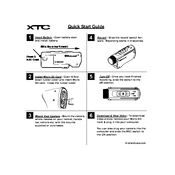
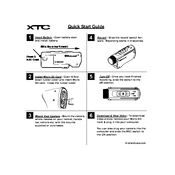
To charge the Midland XTC Camera, connect it to a power source using the provided USB cable. Ensure the camera is turned off while charging. The LED indicator will light up, and it will turn off once the battery is fully charged.
Download the latest firmware from the Midland website. Connect the camera to your computer via USB, and transfer the firmware file to the root directory of the camera's storage. Safely disconnect the camera, then restart it to apply the update.
Check if the battery is charged and properly installed. If the camera still doesn't turn on, try resetting it by removing the battery for a few seconds and reinstalling it. If issues persist, contact Midland support.
Ensure the camera lens is clean and unobstructed. Use the highest resolution settings available, and shoot in well-lit environments to enhance video quality.
Check if the lens is clean and free from smudges. Make sure the camera is securely mounted to avoid vibrations. If the problem persists, try resetting the camera settings to default.
Connect the camera to your computer using the USB cable. The camera will be recognized as a removable drive, allowing you to copy video files directly to your computer.
The Midland XTC Camera is not waterproof. To use it in wet conditions, ensure it is placed in a waterproof case specifically designed for the camera model.
Use the appropriate mounting accessories, such as helmet or handlebar mounts, provided by Midland to ensure secure and stable recordings during outdoor activities.
To reset the camera to factory settings, locate the reset button (if available) and press it using a pointed object such as a paperclip. Refer to the user manual for specific instructions on models without a reset button.
Check for a full memory card or a low battery, as these are common causes of unexpected recording stops. Format the memory card and ensure the battery is fully charged before recording.