Logik LOGMP10E User's Manual
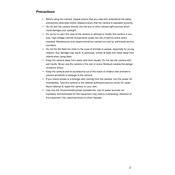
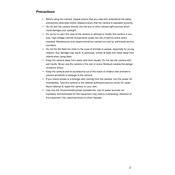
To transfer photos, connect the camera to your computer using the supplied USB cable. Ensure the camera is turned on and set to 'Mass Storage' mode. Your computer should recognize the device, allowing you to access the photos in the DCIM folder.
First, check if the battery is properly inserted and charged. If the battery is depleted, charge it fully before attempting to turn the camera on again. If it still doesn't turn on, try using a different battery or contact customer support.
To reset the settings, navigate to the 'Settings' menu, and select 'Reset to Default' or 'Factory Reset'. Confirm your selection to restore the camera to its original settings.
Blurry images can result from camera shake or incorrect focus. Ensure that you hold the camera steady when taking a picture. Using a tripod can help. Also, check that the autofocus is functioning properly before capturing images.
To change the resolution, go to the 'Image Size' setting in the camera menu. Select your desired resolution from the available options to adjust image quality and file size accordingly.
The Logik LOGMP10E is compatible with SD and SDHC memory cards. Ensure the card is properly inserted into the camera's memory card slot and formatted before use.
To update the firmware, visit the manufacturer's website to download the latest firmware version. Follow the provided instructions carefully to install the update, ensuring the camera is fully charged before starting the process.
If the lens is stuck, turn the camera off and on to see if it retracts. Gently clean the lens barrel with a soft, dry cloth. Avoid forcing the lens as this may cause damage. If the issue persists, seek professional repair services.
To extend battery life, reduce the use of power-intensive features like flash and LCD screen brightness. Turn off the camera when not in use and consider carrying a spare battery for extended shooting sessions.
Yes, the Logik LOGMP10E camera supports video recording. Switch to 'Video Mode' using the mode dial and press the record button to start capturing video footage.