Logik LKBUBT13 Quick Start Guide
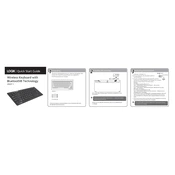
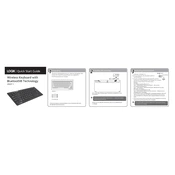
To connect the Logik LKBUBT13 keyboard to your computer, plug the USB receiver into an available USB port on your computer. The keyboard should automatically pair with the receiver. If it doesn't, ensure that the batteries are properly installed and that the keyboard is turned on.
If some keys are not responding, try the following: check the batteries and replace them if necessary, ensure the USB receiver is securely connected, try reconnecting the keyboard by turning it off and on, or connect the receiver to a different USB port.
To clean your keyboard, first, unplug it from the computer. Use a can of compressed air to blow out any debris between the keys. Then, lightly dampen a microfiber cloth with water or a mild cleaning solution and gently wipe the surface of the keys.
Ensure that your keyboard layout settings match the language you are typing in. On Windows, go to Settings > Time & Language > Language. On macOS, go to System Preferences > Keyboard > Input Sources.
To change the batteries, turn the keyboard over and open the battery compartment. Remove the old batteries and replace them with new ones, ensuring the correct polarity. Close the compartment and turn the keyboard on.
Ensure the USB receiver is properly connected to the computer. Try different USB ports, replace the batteries if they are low, and restart your computer. You can also try re-pairing the keyboard by turning it off and on.
The Logik LKBUBT13 is designed for use with computers that have a USB port. If your tablet supports USB input devices via an adapter, you may be able to connect it using a USB OTG (On-The-Go) cable.
If your keyboard has an 'Fn' key, you may need to hold down this key while pressing the function keys (F1-F12) to use their secondary features. Check the keyboard's manual for specific instructions.
Keyboard lag can be caused by low battery power, wireless interference, or software issues. Replace the batteries, reduce interference by moving other wireless devices away, and ensure your computer's drivers are up to date.
To reset the keyboard, remove the batteries and disconnect the USB receiver. Wait for a minute, then reconnect the receiver and replace the batteries. Turn the keyboard on to re-establish the default settings.