Logik L0DCR10 Quick Start Guide
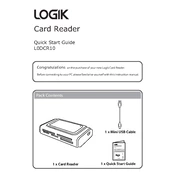
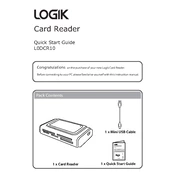
To install the Logik L0DCR10 Card Reader, simply connect it to an available USB port on your computer. Your operating system should automatically recognize and install the necessary drivers. If drivers are not automatically installed, visit the manufacturer's website for manual driver downloads.
First, ensure that the card reader is properly connected to the USB port. Try using a different USB port or another computer to check for hardware issues. Update your USB drivers and check for any system updates. If the issue persists, contact Logik support for assistance.
The Logik L0DCR10 Card Reader supports a variety of memory card types, including SD, microSD, CF, and Memory Stick formats. Refer to the product manual for a complete list of compatible card types.
To safely eject a memory card, ensure that all file transfers are complete. On Windows, use the "Safely Remove Hardware" option in the taskbar. On macOS, drag the card's icon to the trash or use the eject button next to the card in Finder.
Check if the card reader is connected to a USB 2.0 or higher port for optimal speed. Ensure that the memory card is not damaged and try using it in another device. Large files or many small files can also affect transfer speed.
Use a soft, dry cloth to clean the exterior of the card reader. Avoid using liquids or inserting objects into the card slots to prevent damage. Regularly inspect and clean the USB connector to ensure a good connection.
Ensure the memory card is compatible with the card reader. Check for physical damage or dirt on the card. Try formatting the card with a compatible device if it's not recognized. Make sure the card is properly inserted into the correct slot.
The Logik L0DCR10 is designed for use with computers. However, you may use it with smartphones or tablets that support USB OTG (On-The-Go) technology with the appropriate adapter. Check your device's specifications for OTG compatibility.
If files become corrupted, ensure that the card reader is not disconnected during file transfers. Use reliable antivirus software to scan for malware. Regularly back up important data and use file recovery software if necessary.
Check the manufacturer's website for any available firmware updates. Follow the provided instructions carefully to update the device, ensuring it remains connected to the computer during the entire process.