Logik C19DVDB10 Quick Start Guide
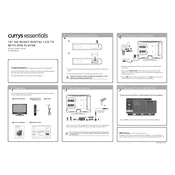
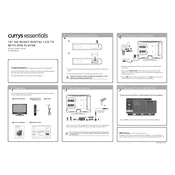
To connect external speakers, locate the audio output port on the TV, typically a 3.5mm headphone jack or RCA output. Connect your speakers using the appropriate cable, and adjust the TV's audio settings to route sound through the external speakers.
Check if the TV is muted or if the volume is set too low. Verify the audio output settings and ensure that the correct source is selected. Also, inspect any connected external audio devices for issues.
To reset the TV to factory settings, access the TV's menu, navigate to 'Settings', and select 'System' or 'Setup'. Look for 'Factory Reset' or 'Reset to Default' and follow the on-screen instructions.
Check the batteries in the remote and replace them if necessary. Ensure there are no obstructions between the remote and the TV sensor. If the issue persists, try resetting the remote by removing the batteries and pressing all buttons for 3 seconds before replacing the batteries.
Adjust the picture settings in the TV menu by selecting 'Picture Settings' and experimenting with brightness, contrast, color, and sharpness. Ensure the TV is receiving a high-quality signal and consider using HD sources for improved clarity.
Check if the sleep timer or power saving mode is activated in the TV's settings. Ensure the power cable is securely connected and inspect for any firmware updates that might resolve the issue.
Go to the TV menu and select 'Channel Setup' or 'Tuning'. Choose 'Auto Scan' or 'Auto Tuning' to search for available channels. Make sure the TV is connected to an antenna or cable source.
Ensure the TV is powered on and connected to a working power source. Confirm that the correct input source is selected. If the problem persists, try a different HDMI cable or input port.
Turn off the TV and unplug it. Use a soft, dry microfiber cloth to gently wipe the screen. For stubborn spots, slightly dampen the cloth with distilled water or a mixture of water and vinegar. Avoid using harsh chemicals or paper towels.
Yes, you can use a universal remote. First, consult the remote's manual to find the code for Logik TVs. Then, follow the setup instructions, which usually involve entering the code while in programming mode. Test the remote to ensure it controls the TV properly.