Logik L1HDVD10 Quick Start Guide
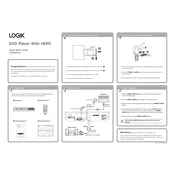
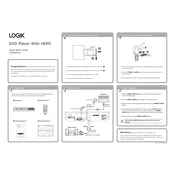
To connect your Logik L1HDVD10 DVD Player to your TV, use an HDMI cable for the best quality. Plug one end of the HDMI cable into the HDMI output on the DVD player and the other end into an HDMI input on your TV. If your TV does not have an HDMI port, use the composite video and audio outputs.
Ensure that the power cord is securely connected to both the DVD player and the power outlet. Check the outlet by plugging in another device to ensure it is working. If the problem persists, try using a different power cord or have the player inspected by a professional.
Make sure the disc is inserted correctly with the label side up. Check if the disc is clean and free of scratches; clean it with a soft cloth if necessary. Ensure the disc format is supported by the player and try playing another disc to rule out player issues.
To reset the DVD player to factory settings, press the Setup button on the remote control to enter the setup menu. Navigate to the System Setup option, select 'Restore Factory Settings,' and confirm your selection.
Try pausing the video for a few seconds, then resume playback. If the problem persists, check for firmware updates for the DVD player. Also, ensure all cables are securely connected and consider using a different HDMI port on your TV.
Visit the manufacturer's website to check if there is a firmware update available for your model. Download the update to a USB drive, insert it into the DVD player's USB port, and follow the on-screen instructions to complete the update.
Check if the batteries in the remote control are dead and replace them if needed. Ensure there are no obstructions between the remote and the DVD player. If the issue persists, try resetting the remote by removing the batteries and pressing all buttons for 10 seconds before reinserting the batteries.
The Logik L1HDVD10 DVD Player is typically region-locked, meaning it will only play DVDs from the region it was intended for. Check the player's manual or contact the manufacturer for options on playing region-free discs.
Use a DVD lens cleaning disc available from most electronics retailers. Insert the disc into the player and follow the instructions provided. Avoid using liquid cleaners directly on the lens.
During playback, press the Subtitle button on the remote control. Use the navigation buttons to select your desired subtitle language from the available options and confirm your selection.