Logik LSSTB10 Quick Start Guide
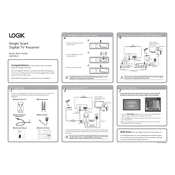
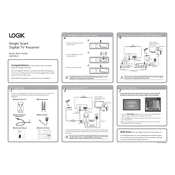
To perform a factory reset on the Logik LSSTB10, press the 'Menu' button on the remote control, navigate to 'Settings', select 'System', and choose 'Factory Reset'. Confirm your selection when prompted.
Ensure that the power cable is securely connected to both the receiver and the power outlet. Check the power outlet by plugging in another device. If the problem persists, try using a different power cable.
To update the firmware, go to 'Menu', select 'Settings', then 'System Update'. Choose 'Check for Update' and follow the on-screen instructions. Make sure the receiver is connected to the internet.
Check the volume level on both the receiver and your TV. Ensure that the audio cables are correctly connected. Also, verify that the mute function is not activated.
Use an HDMI cable to connect the HDMI output on the receiver to an HDMI input on your TV. Alternatively, use composite cables if HDMI is unavailable. Select the corresponding input source on your TV.
Ensure that the antenna is properly connected and positioned for optimal signal reception. Perform a channel scan through the 'Menu' under 'Installation' and 'Auto Scan'.
Reposition your antenna to a higher location or use a signal booster. Avoid placing the antenna near large metal objects or electronic devices that may cause interference.
Check for overheating by ensuring the receiver is well-ventilated. Remove any obstructions and avoid stacking other devices on top of it. If overheating isn't the issue, consider checking for firmware updates.
The Logik LSSTB10 does not support direct recording. You may need an external recording device or a DVR with compatible connections to record content.
Access the 'Menu', navigate to 'Settings', and select 'Parental Controls'. Set a PIN code and choose the restrictions you wish to apply. Remember to save your settings.