Logik L9SPDVD12 Quick Start Guide
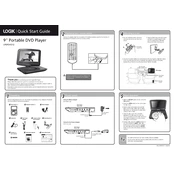
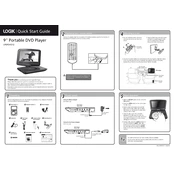
To connect your Logik L9SPDVD12 DVD Player to a TV, use an HDMI cable to link the HDMI output on the DVD player to the HDMI input on your TV. If your TV doesn't support HDMI, use the composite video and audio cables (usually a yellow, red, and white cable) to connect the DVD player to the corresponding inputs on your TV.
Ensure that the audio cables are properly connected to both the DVD player and the TV or audio receiver. Check that the TV or receiver is set to the correct input source. Also, make sure that the DVD player’s volume is not muted and that the disc is not damaged.
To reset your Logik L9SPDVD12 DVD Player to factory settings, access the setup menu by pressing the 'Setup' button on the remote control. Navigate to the 'System' settings and select 'Restore Factory Settings' or a similar option. Confirm the reset if prompted.
First, ensure the disc is clean and free from scratches. Try playing a different disc to rule out the possibility of a damaged disc. If the problem persists, clean the DVD player's laser lens using a lens cleaning disc.
Check the manufacturer's website for any available firmware updates for the Logik L9SPDVD12 model. If an update is available, download it and follow the provided instructions to update the firmware, which typically involves burning the update file to a disc and playing it in the DVD player.
The Logik L9SPDVD12 DVD Player supports various formats, but it does not natively support MP4 files. Consider converting MP4 files to a supported format like AVI or MPEG before attempting playback.
Check if the DVD player is properly plugged in and turned on. If it is, try using the manual eject button on the front panel. If this doesn’t work, unplug the player for a few minutes before trying again. In case the issue persists, there may be a mechanical fault requiring professional repair.
Ensure you are using an HDMI connection for the best video quality. Check the video settings on both your DVD player and TV to ensure they are optimized for the best resolution. Clean the DVD discs to avoid playback issues.
To enable subtitles, press the 'Subtitle' button on the remote control during playback. Use the navigation buttons to select your desired subtitle language from the available options.
Regularly clean the exterior with a soft, dry cloth. Avoid using harsh chemicals or abrasive materials. Periodically clean the laser lens with a cleaning disc to ensure optimal performance. Keep the player in a well-ventilated area to prevent overheating.