Logik L9PDVD10E Quick Start Guide
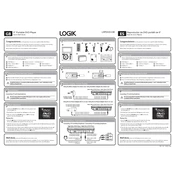
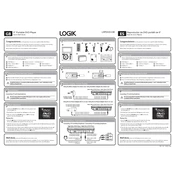
To connect the Logik L9PDVD10E DVD player to your TV, use an HDMI cable for the best video and audio quality. Connect one end of the HDMI cable to the HDMI output port on the DVD player and the other end to an available HDMI input port on your TV. Ensure that your TV is set to the correct HDMI input channel.
Check if the audio cables are properly connected and if the volume on both the DVD player and TV is turned up. Ensure that the mute function is not activated. If using HDMI, verify the audio settings on both the DVD player and TV.
The Logik L9PDVD10E DVD player is region-locked, and it cannot play DVDs from other regions unless they are region-free. You may need to purchase a region-free DVD player if you frequently watch DVDs from different regions.
First, ensure that the disc is clean and free of scratches. Try playing a different disc to see if the issue persists. If the problem continues, the lens may need cleaning. Use a DVD lens cleaner to gently clean the lens.
To reset the DVD player to factory settings, go to the setup menu and select the 'System' option. Choose 'Restore Factory Settings' and confirm your selection. This will reset all settings to their original defaults.
Yes, you can view photos from a USB drive on the Logik L9PDVD10E DVD player. Insert the USB drive into the USB port on the player, then navigate to the 'USB' option on the main menu to access and view your photos.
First, check and replace the batteries in the remote control if necessary. Ensure there are no obstructions between the remote and the DVD player. Try using the remote closer to the player, and if it still does not work, consider purchasing a replacement remote.
Ensure you are using an HDMI connection for the best picture quality. Check the video settings on both the DVD player and your TV. Adjust the resolution settings on the DVD player to match your TV's capabilities.
This could be due to a dirty or damaged disc. Try another disc to see if the issue persists. If it does, there might be a mechanical issue with the player. Contact customer support for further assistance.
Check the manufacturer's website for any available firmware updates. Download the update file and follow the provided instructions to install it using a USB drive or CD. Ensure the DVD player is powered on during the update process.