Logik L9PDVD10 Quick Start Guide
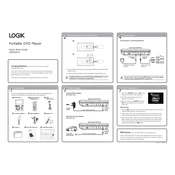
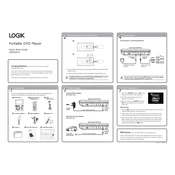
To connect your Logik L9PDVD10 DVD Player to your TV, use an HDMI cable for the best quality. Connect one end to the HDMI port on the DVD player and the other to an HDMI port on your TV. If your TV does not support HDMI, use the composite video cable (yellow) for video and the red and white cables for audio.
Ensure that the power cord is securely plugged into both the DVD player and a working electrical outlet. Check if the power button is responsive. If the player still does not turn on, try a different outlet or check the fuse in the plug if accessible.
The Logik L9PDVD10 is typically region-locked. Refer to the user manual for any region-free settings or contact Logik support for assistance. Using a region-free DVD player or purchasing DVDs from the same region as your player are alternative solutions.
First, check if the disc is clean and free of scratches. If the disc is fine, try other discs to see if the issue is with the player. Clean the player's lens with a DVD lens cleaner. If the problem persists, it may require professional servicing.
To reset the Logik L9PDVD10 DVD Player, locate the reset option in the setup menu. Alternatively, unplug the player from the power source for a few minutes and then plug it back in. This should reset the unit to its default settings.
The Logik L9PDVD10 DVD Player may not have a dedicated headphone jack. If your model has an audio output, you can use an adapter to connect headphones. Otherwise, consider using wireless headphones with a compatible transmitter.
The Logik L9PDVD10 DVD Player supports standard DVD, CD, JPEG, MP3, and WMA formats. For video files, it may also support additional formats like MPEG-4, but check the user manual for a comprehensive list.
Ensure that you are using an HDMI connection if available, as it provides the best quality. Adjust the TV's picture settings or use the DVD player's video settings menu to enhance image quality. Clean the disc to avoid playback issues.
Check and replace the batteries in the remote control. Ensure there are no obstructions between the remote and the DVD player. If the remote still doesn't work, try using a universal remote programmed with the correct codes for the Logik DVD player.
Check the manufacturer's website for any available firmware updates for the Logik L9PDVD10 DVD Player. Follow the instructions provided, which typically involve downloading the update to a USB drive and connecting it to the player.