Logik L7SPDVD16 Quick Start Guide
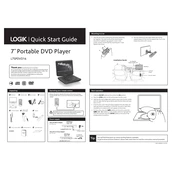
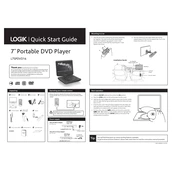
To connect your DVD player to a TV, use an HDMI cable for the best quality. Connect one end to the HDMI port on the DVD player and the other end to the HDMI port on your TV. If your TV does not have an HDMI port, use RCA cables instead by matching the color-coded ports.
Ensure the DVD is clean and free from scratches. Check if the DVD format is compatible with the player. Also, make sure the DVD is properly inserted and that the region code matches the player’s settings.
To reset to factory settings, press the 'Setup' button on the remote control, navigate to the 'System' menu, and select 'Restore Factory Settings'. Confirm your selection to reset the player.
Check the audio connections to ensure they are secure. Verify the TV or audio system volume is not muted. Also, ensure the correct audio input is selected on the TV or audio system.
Check the manufacturer's website for any firmware updates. Download the firmware file and follow the instructions provided, typically involving copying the file to a USB drive and connecting it to the DVD player for installation.
Ensure you are using high-quality cables such as HDMI for the best image quality. Check the video settings on both the DVD player and the TV to ensure they are set to optimal quality.
The Logik L7SPDVD16 is typically locked to a specific region code. You may need to check compatibility with the DVD region code or consider using region-free DVDs.
Use a soft, dry cloth to clean the exterior. For the disc tray, ensure the player is unplugged and gently dust with a soft brush. Avoid using liquids or sprays directly on the player.
Check the batteries in the remote control and replace them if necessary. Ensure there are no obstacles between the remote and the DVD player. If the problem persists, consider resetting the remote by removing the batteries and pressing all buttons.
Connect the DVD player to an external sound system via optical or RCA audio outputs for enhanced sound quality. Also, explore audio settings on the DVD player to adjust sound profiles.