Logik L7PDVD10E Quick Start Guide
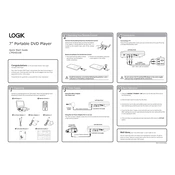
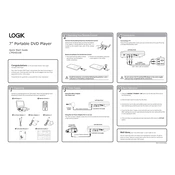
To connect the Logik L7PDVD10E DVD Player to your TV, use the included AV cable. Connect the yellow plug to the video input on your TV and the red and white plugs to the audio inputs. Ensure your TV is set to the correct input source.
If the DVD player won't turn on, check that it is properly plugged into a working power outlet. Also, ensure the power switch on the back is turned on. If it still doesn't work, try using a different power cable.
To clean the lens, use a DVD lens cleaner disc. Insert it into the DVD player and follow the instructions provided with the cleaner disc. Avoid using any liquid cleaners directly on the lens.
If the DVD won't play, ensure that the disc is not scratched or dirty. Check that it is compatible with the player (e.g., region code). Also, try playing a different disc to see if the issue persists.
To reset the DVD player to factory settings, navigate to the setup menu using the remote control, then select 'Restore Factory Settings' or 'Reset'. Confirm your selection to reset the player.
To update the firmware, check the manufacturer's website for any available updates. If an update is available, download it and follow the provided instructions, typically involving a USB drive to install the firmware on the player.
The Logik L7PDVD10E supports certain video formats. Check the user manual for compatible formats like DivX or MPEG. If MP4 is supported, ensure the file is encoded correctly.
To enable subtitles, press the 'Subtitle' button on the remote control during playback. Use the navigation keys to select your preferred subtitle language.
Ensure the audio cables are securely connected to both the DVD player and the TV. Check the TV's audio settings and make sure the volume is turned up. Try a different audio input on the TV if possible.
To improve picture quality, ensure the AV cables are properly connected. Adjust the video settings in the DVD player's setup menu, such as brightness, contrast, and sharpness. Use high-quality cables for better signal transmission.