Logik L7PDVD10 Quick Start Guide
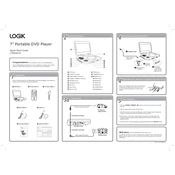
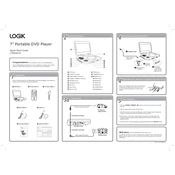
To connect the Logik L7PDVD10 to your TV, use an AV cable. Connect the yellow video cable to the yellow video input on your TV, and the red and white audio cables to the corresponding audio inputs. Ensure the TV is set to the correct input source.
Check if the audio cables are properly connected to both your DVD player and TV. Ensure the TV volume is not muted and the correct input source is selected. If using external speakers, verify their power and volume settings.
Ensure the DVD is clean and free from scratches. Try playing another disc to see if the issue persists. Make sure the DVD player firmware is up to date and reset the player by unplugging it for a few minutes.
Turn off the DVD player and unplug it from the power source. Wait a few minutes, then plug it back in and try ejecting the disc again. If the problem persists, there may be a mechanical issue requiring professional repair.
The Logik L7PDVD10 is usually region-locked, meaning it may not play discs from other regions. Check the player’s manual for any region-free capabilities or consult with the manufacturer for possible firmware updates to unlock additional regions.
Use a DVD lens cleaning disc specifically designed for cleaning DVD player lenses. Follow the instructions provided with the cleaning disc. Avoid using physical cleaning methods like cotton swabs as they may damage the lens.
First, replace the batteries in the remote control. If it still doesn't work, ensure there are no obstructions between the remote and the DVD player and that you are within the operating range. If problems persist, consider using a universal remote control.
Yes, the Logik L7PDVD10 supports playback of MP3 files. You can burn the MP3 files onto a CD or DVD and insert it into the player. Use the remote control to navigate the files and select the ones you wish to play.
To reset the Logik L7PDVD10 to factory settings, navigate to the setup menu using the remote control. Find the 'Reset' or 'Restore Factory Settings' option and confirm your selection. This will restore the default settings.
Ensure the disc is not scratched or dirty. Try a different disc to see if the issue persists. Check for any firmware updates and reset the player by unplugging it for a few minutes. If the problem continues, seek professional servicing.