Logik L7DUALM13 Quick Start Guide
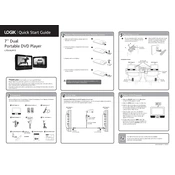
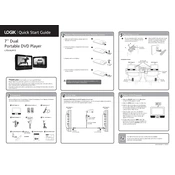
To connect the Logik L7DUALM13 DVD Player to your TV, use an HDMI cable if your TV supports HDMI input. Simply plug one end of the HDMI cable into the HDMI output port on the DVD player and the other end into the HDMI input port on your TV. If your TV does not support HDMI, use the composite video and audio cables, connecting the yellow, red, and white plugs to the corresponding ports on both the DVD player and TV.
Check if the audio cables are securely connected to both the DVD player and the TV. Ensure that the TV is set to the correct input source. Additionally, verify that the DVD player's volume is not muted or set too low. If using HDMI, make sure the TV supports audio over HDMI.
To reset the Logik L7DUALM13 DVD Player to factory settings, press the 'Setup' button on the remote control. Navigate to the 'System' menu, select 'Restore Factory Defaults', and confirm your selection. This will reset all settings to their original values.
Ensure the DVD player is turned on. If the tray still doesn't open, unplug the DVD player from the power source, wait for a few minutes, and plug it back in. If it remains stuck, consult the manual for manual ejection techniques or contact customer support for assistance.
Make sure the disc is clean and free from scratches. Try playing a different disc to see if the issue persists. If the problem continues, there may be an issue with the DVD player's laser lens, which might require cleaning or repair.
No, the Logik L7DUALM13 is designed to play standard DVDs and CDs only. It does not support Blu-ray discs.
Check the manufacturer's website for any available firmware updates. If an update is available, download it to a USB drive. Insert the USB drive into the DVD player's USB port, then navigate to the 'Setup' menu and select 'Update Firmware' to initiate the update process.
The Logik L7DUALM13 supports a range of video formats, including DVD-Video, MPEG-2, and some DivX formats. Consult the user manual for a full list of supported formats.
Ensure you are using a high-quality HDMI cable if your TV supports it. Adjust the video settings on the DVD player, such as brightness, contrast, and sharpness, through the 'Setup' menu to suit your preferences.
Access the 'Setup' menu on the DVD player, navigate to 'Preferences', and select 'Parental Control'. Enter a new password and choose the desired restriction level based on your preferences.