Logik L72PDT11E Quick Start Guide
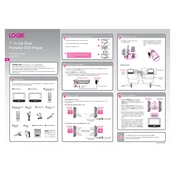
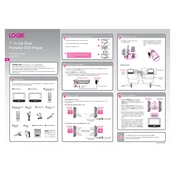
To connect your Logik L72PDT11E DVD Player to a TV, use an HDMI cable for the best quality. Connect one end of the HDMI cable to the HDMI output on the DVD player and the other end to an HDMI input on your TV. If your TV does not have an HDMI port, use the composite video and audio outputs.
Ensure the DVD is clean and free from scratches. Check that the DVD format is compatible with the player (e.g., DVD-R, DVD+R). Also, ensure the player is properly connected to the power source and the TV.
To reset your Logik L72PDT11E DVD Player to factory settings, go to the Setup menu, select 'System', then choose 'Restore Factory Settings'. Confirm the reset when prompted.
First, replace the batteries in the remote control. Ensure there are no obstacles between the remote and the DVD player. If the issue persists, try resetting the remote by removing the batteries and pressing all buttons twice.
Visit the manufacturer's website to check for available firmware updates. Download the firmware to a USB drive, insert it into the USB port on the DVD player, and follow the on-screen instructions to complete the update.
Check if the disc is inserted correctly and ensure it is clean and undamaged. Try other discs to see if the issue is specific to one disc. If the problem persists, clean the player’s laser lens using a DVD lens cleaner.
Ensure all audio cables are securely connected. Check the audio settings on both the DVD player and the TV. Consider using external speakers or a sound system for enhanced audio quality.
Yes, you can play MP3 files on your Logik L72PDT11E DVD Player. Burn the MP3 files onto a CD or DVD, insert it into the player, and select the MP3 files from the menu to play.
While playing a DVD, press the 'Subtitle' button on the remote control. Use the navigation buttons to select the desired subtitle language and confirm your selection. Not all DVDs have subtitle options.
Keep the DVD player clean and dust-free. Use a soft, dry cloth to clean the exterior. Regularly use a DVD lens cleaner to maintain the laser lens. Avoid placing the player in humid or dusty environments.