Logik L65UE18 Quick Start Guide
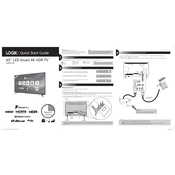
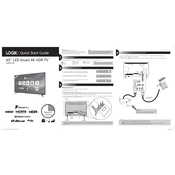
To connect your Logik L65UE18 TV to Wi-Fi, press the 'Menu' button on your remote, navigate to 'Network Settings', select 'Wireless', choose your Wi-Fi network, and enter the password.
Ensure the TV is not muted and check the volume level. Also, confirm that all cable connections are secure and inspect audio settings for any misconfigurations.
To update the firmware, go to 'Menu', select 'Settings', choose 'About', and then select 'Software Update'. Follow the on-screen instructions to complete the update.
Check if the power cable is securely plugged in, ensure the power outlet is working, and try using a different remote or power button on the TV. If these don't work, consider a factory reset.
Yes, the Logik L65UE18 TV is VESA mount compatible. Refer to the user manual for the correct VESA size and ensure you have the proper wall mount kit.
To perform a factory reset, press the 'Menu' button, navigate to 'Settings', select 'System', and choose 'Reset to Factory Settings'. Confirm your selection when prompted.
The Logik L65UE18 TV supports various video formats including MPEG, AVI, MP4, and MKV. Consult the user manual for a comprehensive list.
Ensure that the input source matches the port your device is connected to. Check all cable connections and try a different HDMI port if necessary.
Press the 'Home' button on your remote to access the app menu. From there, you can select and launch pre-installed apps or download new ones from the app store.
Yes, to connect Bluetooth headphones, go to 'Settings', select 'Bluetooth', activate it, and pair your headphones by following the on-screen prompts.