Logik L65AUE21 Quick Start Guide
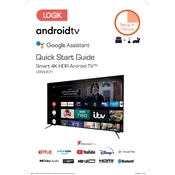
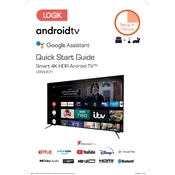
To connect your Logik L65AUE21 TV to Wi-Fi, go to Menu > Network Settings > Wireless and select your network from the list. Enter your Wi-Fi password and confirm to connect.
Check if the TV is muted or if the volume is set to low. Ensure that external speakers or soundbars are connected properly. Also, check audio settings in the TV menu to ensure the correct output source is selected.
To perform a factory reset, go to Menu > Settings > System > Reset & Admin, then select 'Factory Reset'. Confirm your selection to restore the TV to its original settings.
Ensure that all cables are securely connected and check for any visible damage. Try adjusting the picture settings or updating the TV firmware. If the issue persists, consider contacting technical support.
To update the firmware, go to Menu > Settings > Support > Software Update. If an update is available, follow the on-screen instructions to download and install it. Ensure your TV is connected to the internet.
Yes, you can connect your TV to a Bluetooth device. Go to Menu > Settings > Bluetooth and pair your device with the TV by following the on-screen instructions.
For optimal picture quality, set the picture mode to 'Standard' or 'Cinema', adjust brightness and contrast to your preference, and ensure the sharpness is not set too high to avoid image artifacts.
To enable parental controls, go to Menu > Settings > Parental Controls. Set a PIN code and adjust the restrictions as desired for channels and content ratings.
Check if the power cable is securely connected and the power outlet is functioning. Try using the power button on the TV itself instead of the remote. If the issue continues, consider a power reset by unplugging the TV for a few minutes.
To adjust the screen size, go to Menu > Picture Settings > Picture Size and select the aspect ratio that best fits your content, such as 16:9 for widescreen.