Logik L55UE20 Quick Start Guide
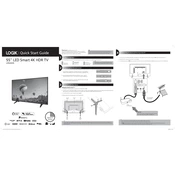
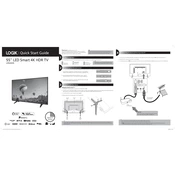
To connect your Logik L55UE20 TV to Wi-Fi, go to Settings > Network > Wireless. Select your Wi-Fi network and enter the password when prompted.
First, replace the batteries in the remote control. If it still doesn't work, ensure there's no obstruction between the remote and the TV. You can also try resetting the remote by removing the batteries and pressing all buttons for 3 seconds.
To perform a factory reset, go to Settings > System > Reset & Admin > Factory Reset. Confirm the reset when prompted.
Check if the TV is muted or if the volume is too low. Also, ensure that external audio devices are properly connected and configured. If the issue persists, try rebooting the TV.
To update the firmware, connect your TV to the internet. Then, go to Settings > Support > Software Update and select 'Update Now'. Follow the on-screen instructions to complete the update.
Regularly clean the screen with a microfiber cloth to avoid dust and smudges. Ensure proper ventilation around the TV to prevent overheating and periodically check for software updates.
Ensure the TV is powered on and the input source is correct. Check all cable connections. Try unplugging the TV for a few minutes and then plugging it back in. If the problem persists, contact support.
Yes, go to Settings > Sound > Sound Output and select 'Bluetooth Speaker List'. Ensure your headphones are in pairing mode and select them from the list.
Press the 'Menu' button on your remote, go to Picture > Picture Mode, and select your preferred mode such as Standard, Dynamic, or Movie.
Try a soft reset by unplugging the TV from the power outlet, waiting for a minute, and then plugging it back in. If this doesn't work, check the remote control's batteries or contact customer service.