Logik L50UE20(B) Quick Start Guide
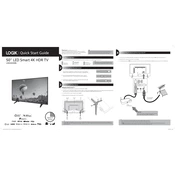
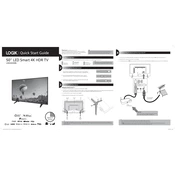
To connect your Logik L50UE20(B) TV to Wi-Fi, go to the Home menu, select 'Settings', then 'Network', and choose 'Wi-Fi'. Select your network from the list and enter your password.
Ensure that the TV is not muted and that the volume is turned up. Check the audio output settings and make sure external speakers, if used, are properly connected.
To update the software, go to 'Settings', select 'Support', and then 'Software Update'. Check for updates and follow the on-screen instructions to install them.
Check the HDMI cables for any loose connections or damage. Try using a different HDMI port or cable. If the issue persists, perform a factory reset through the 'Settings' menu.
To perform a factory reset, go to 'Settings', select 'System', then 'Reset & Admin', and choose 'Factory Reset'. Confirm when prompted.
Yes, the Logik L50UE20(B) TV is VESA compatible. Use a suitable wall mount bracket that supports the TV's size and weight.
Press the 'Home' button on your remote to access the main menu, then navigate to 'Apps' to view and launch the available built-in applications.
Ensure that you are receiving an HD signal. Check the picture settings and adjust the sharpness, brightness, and contrast to improve quality.
Go to 'Settings', select 'System', then 'Parental Controls'. Set a PIN and choose the content restrictions you prefer.
Check and replace the batteries if needed. Ensure there are no obstructions between the remote and the TV sensor. Try resetting the remote by removing the batteries and pressing all buttons.