Logik L50UE20(A) Quick Start Guide
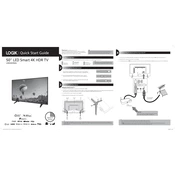
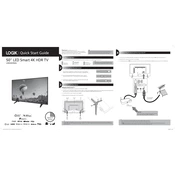
To connect your TV to Wi-Fi, go to Settings > Network > Network Setup. Select Wireless and choose your Wi-Fi network from the list. Enter your Wi-Fi password and confirm to connect.
First, check if the TV is powered on and the power cable is securely connected. Ensure the input source is correctly set by pressing the 'Source' button on your remote. If the issue persists, try unplugging the TV for a few minutes and then power it back on.
To perform a factory reset, go to Settings > System > Reset & Admin > Factory Reset. Confirm the action when prompted. Note that this will erase all custom settings and data.
Ensure the TV's volume is turned up and not muted. Check if external speakers are connected and powered on. Verify the audio output settings in the TV's menu to ensure they match your configuration.
To update the firmware, go to Settings > Support > Software Update. If an update is available, follow the on-screen instructions to download and install it. Ensure your TV is connected to the internet.
Yes, you can use your TV as a computer monitor. Connect your computer to the TV using an HDMI cable. Then, set the TV input source to the corresponding HDMI port. Adjust your computer's display settings if necessary.
To enable subtitles, press the 'Menu' button on your remote, navigate to Settings > Accessibility > Subtitles, and turn them on. You can also adjust subtitle settings such as font size and color.
First, check if the batteries in the remote are working and properly installed. Try replacing them if necessary. Ensure there's no obstruction between the remote and the TV. If it still doesn't work, try resetting the remote by removing the batteries and pressing all the buttons.
Use a soft, lint-free cloth slightly dampened with water to gently wipe the screen. Avoid using paper towels or any abrasive materials. Never spray liquid directly onto the screen.
Ensure your source device (cable box, Blu-ray player, etc.) is outputting at a high resolution. Check the HDMI cable for any damage. Adjust the TV's picture settings by going to Settings > Picture and experimenting with different modes and settings.