Logik L50UE20 Quick Start Guide
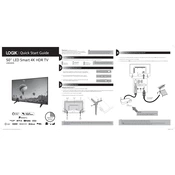
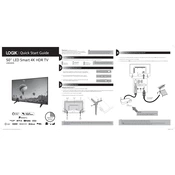
To connect your Logik L50UE20 TV to Wi-Fi, press the 'Menu' button on your remote, navigate to 'Network Settings', select 'Wi-Fi', and choose your network from the list. Enter your Wi-Fi password when prompted.
Ensure the TV is not muted and the volume is turned up. Check if the audio output is set correctly in the 'Sound Settings'. If using external speakers, ensure they are properly connected and powered on.
Check if the TV is properly plugged into a power outlet. Try using a different power outlet or a different power cable if available. If the power indicator light is on but the screen is black, attempt a factory reset.
To update the firmware, connect your TV to the internet. Go to 'Settings', then 'Support', and select 'Software Update'. Follow the on-screen instructions to complete the update.
Ensure that the input source is providing a high-definition signal. Check the HDMI or AV cables for any damage. Adjust the picture settings in the TV menu for optimal quality.
To perform a factory reset, press 'Menu', go to 'Settings', select 'System', then 'Reset & Admin', and choose 'Factory Reset'. Confirm your selection and wait for the TV to restart.
Yes, most universal remotes can be programmed to work with the Logik L50UE20 TV. Refer to your universal remote's manual for the correct code and programming instructions.
Use HDMI, USB, or AV cables to connect external devices such as a DVD player, gaming console, or streaming device. Select the appropriate input source using the 'Input' button on your remote.
Check the cable connections and ensure they are secure. Try reducing the backlight level in the 'Picture Settings'. If the problem persists, test with a different input source or contact customer support.
Press the 'Subtitle' button on your remote control. Navigate to 'Subtitle Settings' and select 'Enable Subtitles'. Choose your preferred language if applicable.