Logik L4THUB10E Quick Start Guide
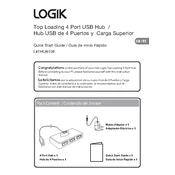
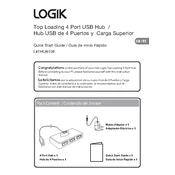
To connect the Logik L4THUB10E USB Hub to your computer, simply plug the USB connector from the hub into an available USB port on your computer. The device should be recognized automatically by most operating systems.
Ensure the hub is correctly connected to your computer and try connecting the devices directly to the computer to rule out faulty devices. If the issue persists, try connecting the hub to a different USB port or restarting your computer.
The Logik L4THUB10E USB Hub is primarily designed for data transfer and may not provide adequate power for charging devices. Check your device’s charging requirements and use a dedicated charger if necessary.
The Logik L4THUB10E USB Hub is a USB 2.0 device, so it will work with USB 3.0 devices but only at USB 2.0 speeds. For full USB 3.0 speed, consider using a USB 3.0 hub.
The Logik L4THUB10E USB Hub typically does not require additional drivers as it uses standard USB drivers provided by most operating systems. Ensure your operating system is up to date for the latest USB driver support.
If the hub overheats, disconnect it from the computer and unplug any connected devices. Allow the hub to cool down before reconnecting. Ensure the hub is in a well-ventilated area and not overloaded with too many high-power devices.
Yes, the Logik L4THUB10E USB Hub is compatible with Mac computers. Simply plug it into an available USB port, and it should function without additional software.
The Logik L4THUB10E USB Hub typically supports connecting up to four devices. Ensure that connected devices do not exceed the available power supply of the hub.
To clean the hub, disconnect it from the computer and all devices. Use a dry, soft cloth to gently wipe the exterior. Avoid using liquids or harsh chemicals that may damage the hub.
If the LED indicator is not lit, ensure the hub is securely connected to the computer and that the computer is powered on. Try connecting to a different USB port or testing the hub on another computer to check for faults.