Logik L4THUB10 Quick Start Guide
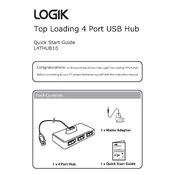
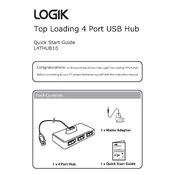
To connect the Logik L4THUB10 USB Hub, simply insert the USB cable attached to the hub into an available USB port on your computer. The hub should be automatically recognized by your operating system.
First, ensure that the hub is properly connected to your computer. Try connecting the USB devices directly to your computer to check if they work. If they do, reconnect them to the hub. Also, try connecting the hub to a different USB port on your computer.
The Logik L4THUB10 USB Hub is designed to work with USB 2.0 devices. While USB 3.0 devices can connect to the hub, they will operate at USB 2.0 speeds.
If the hub becomes unresponsive, disconnect it from your computer and reconnect it. If the issue persists, restart your computer and try again.
The Logik L4THUB10 USB Hub is primarily designed for data transfer and may not provide sufficient power for charging devices efficiently. It's best to use a dedicated charger for charging.
The Logik L4THUB10 USB Hub uses standard USB drivers provided by your operating system. Ensure your OS is up-to-date to maintain compatibility. No specific drivers are needed.
The Logik L4THUB10 USB Hub typically supports up to four USB devices simultaneously, depending on power requirements of the connected devices.
Yes, the Logik L4THUB10 USB Hub is compatible with both Windows and macOS operating systems. It should function without needing additional software.
Random disconnections can occur due to insufficient power supply. Try using fewer devices simultaneously or connect the hub to a powered USB port.
To clean the hub, gently wipe it with a soft, dry cloth. Avoid using liquids or harsh chemicals. Regularly check the USB ports for dust and debris to ensure proper connectivity.