Logik L32SHE19(B) Quick Start Guide
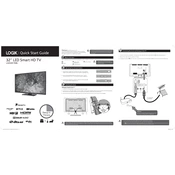
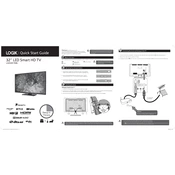
To set up your Logik L32SHE19(B) TV, connect the power cable, insert batteries into the remote, and press the power button. Follow the on-screen instructions to select your language, connect to Wi-Fi, and scan for channels.
Check if the power cable is securely connected and the outlet works. Ensure the remote has functioning batteries. Try a different outlet or test the power button directly on the TV.
Access the settings menu, select 'Network', and then 'Wi-Fi'. Choose your network from the list and enter the password when prompted. Ensure your network is within range and the password is correct.
Check the volume settings and ensure the TV is not muted. Inspect audio cables if using external speakers. Try resetting the TV audio settings to default.
Go to 'Settings', select 'System', and choose 'Reset & Admin'. Follow the prompts to perform a factory reset, which will erase all custom settings.
Ensure your router is functioning properly and is within range. Check for firmware updates on the TV and router. Try resetting the network settings on the TV.
Go to 'Settings', select 'About', and choose 'Software Update'. Follow the instructions to download and install the latest software version. Ensure the TV is connected to the internet.
Replace the batteries and ensure they are inserted correctly. Clean the remote's sensor and the TV's IR receiver. Test the remote on another device if possible.
Adjust the picture settings by going to 'Settings' > 'Picture'. Modify the brightness, contrast, and color settings to your preference. Ensure the source content is in high definition.
Yes, you can connect your smartphone using an HDMI adapter or via Wi-Fi using screen mirroring if your phone and TV support it. Consult the TV manual for specific instructions.