Logik L32HED20 Quick Start Guide
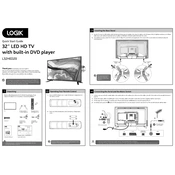
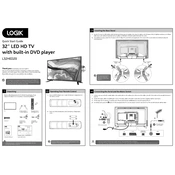
To set up your Logik L32HED20 TV, connect the power cable and plug it into an outlet. Connect your antenna or cable box to the TV using the appropriate cables. Turn on the TV using the power button on the remote or the TV itself. Follow the on-screen instructions to perform an initial setup, which includes language selection and channel tuning.
First, check that the volume is not muted and is turned up. Verify all audio cables are connected properly. Check the TV’s audio settings to ensure the correct output is selected. If using external speakers, ensure they are powered on and functioning. Try a different channel or input to see if the issue persists.
Ensure that the input source resolution matches the TV's native resolution. Check the cable connections for any loose or damaged cables. Access the TV’s picture settings and adjust the sharpness and contrast. If using an antenna, try repositioning it for better signal reception.
To perform a factory reset, press the 'Menu' button on your remote. Navigate to the 'Settings' menu and select 'System' or 'Setup'. Look for the 'Reset' or 'Factory Reset' option and follow the on-screen instructions. Note that this will erase all custom settings and return the TV to its original factory settings.
The Logik L32HED20 TV does not have built-in internet connectivity features. To access online content, you can connect an external streaming device to one of the HDMI ports.
Check the manufacturer's website for any available firmware updates. If an update is available, download it onto a USB drive. Insert the USB drive into the TV’s USB port and follow the on-screen instructions to update the firmware. Consult the user manual for detailed steps.
First, replace the batteries in the remote control. Ensure there are no obstructions between the remote and the TV. Test the remote with another device if possible to confirm functionality. If the remote is still unresponsive, consider resetting the TV or using a universal remote.
Identify the type of connection required for your external device (HDMI, AV, etc.). Plug the appropriate cables into the corresponding ports on the TV and the external device. Switch the TV to the correct input/source using the 'Input' or 'Source' button on the remote control.
Adjust the brightness and contrast settings to lower levels. Enable the TV's eco or power-saving mode if available. Turn off the TV when not in use and unplug it during extended periods of inactivity to reduce energy consumption.
Regularly clean the screen and exterior with a soft, dry cloth. Avoid using cleaning fluids directly on the screen. Keep the ventilation openings free from dust and ensure that the TV is placed in a well-ventilated area to prevent overheating. Check cables for wear and tear periodically.