Logik L32HE23 Quick Start Guide
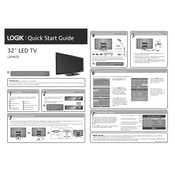
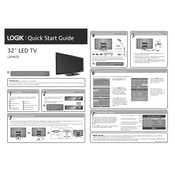
To perform a factory reset on your Logik L32HE23 TV, press the 'Menu' button on your remote, navigate to 'Settings', then 'System', and select 'Factory Reset'. Confirm your choice and the TV will reset to its original settings.
Ensure that the power cord is securely connected to both the TV and the wall outlet. Check if the outlet is working by testing another device. If the TV still does not turn on, try using the power button on the TV itself. If the issue persists, contact customer support.
To connect external speakers, locate the audio output ports on your TV. Use either the headphone jack or the optical audio output to connect to your speaker system. Adjust the TV audio settings to ensure sound is directed to the external speakers.
Check for firmware updates by going to 'Menu', then 'Settings', and selecting 'Support'. Choose 'Software Update' and follow the on-screen instructions. Make sure the TV is connected to the internet during this process.
Check the volume level on the TV and remote, ensuring it's not muted. Verify the audio output settings and ensure the correct output is selected. If using external speakers, check their connection and power.
Press the 'Menu' button on your remote, navigate to 'Picture Settings', and adjust options such as brightness, contrast, and color to your preference. You may also select from preset modes like 'Cinema' or 'Sports'.
First, replace the batteries in the remote. If it still doesn't work, try resetting the remote by removing the batteries and pressing all the remote buttons for 3 seconds. If necessary, use the buttons on the TV to access settings and pair the remote again.
Press the 'Menu' button, go to 'Settings', then 'Network', and select 'Wi-Fi'. Choose your network from the list and enter the password. Ensure your Wi-Fi router is functioning properly and is within range of the TV.
Check all cable connections to ensure they are secure. Try changing the input source or adjusting the picture settings. If the problem continues, reset the TV to its default settings or contact customer support.
Access the 'Menu', navigate to 'Settings', then 'System', and select 'Parental Controls'. Set a PIN and configure restrictions based on ratings or specific channels. Remember to save your settings before exiting.