Logik L32HE18 Quick Start Guide
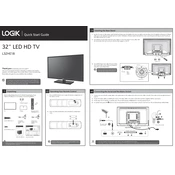
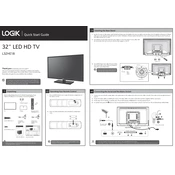
To perform a factory reset, press the 'Menu' button on your remote, navigate to 'Settings', select 'System', and then choose 'Reset to Factory Defaults'. Confirm your selection and the TV will restart with factory settings.
Ensure that the volume is not muted and is turned up. Check if external devices are properly connected. Also, verify the audio output settings in the TV's menu.
Press the 'Menu' button, go to 'Network Settings', select 'Wi-Fi Setup', and choose your network from the list. Enter your Wi-Fi password when prompted.
Check all cable connections to ensure they are secure. Try adjusting the picture settings in the menu and update the TV's firmware if available.
Connect the TV to the internet, go to 'Settings', select 'System', then 'Software Update'. Follow the prompts to check for and install any available updates.
Yes, most universal remotes will work with the Logik L32HE18. You may need to enter a specific code during setup, which can be found in the universal remote's manual.
For optimal viewing, set the picture mode to 'Standard' or 'Cinema', adjust the brightness to 50%, contrast to 70%, and sharpness to 10%. These settings can be adjusted based on personal preference and viewing environment.
Use the audio output port on the TV to connect external speakers. You may need an appropriate cable (such as HDMI ARC, optical, or RCA), depending on the speaker's input options.
Ensure the power cable is securely connected to both the TV and the wall socket. Check if the remote control batteries need replacing, and try using the power button on the TV itself.
Purchase a compatible VESA wall mount. Follow the mount's instructions to attach it to the wall and then securely attach the TV using the mounting holes on the back of the unit. Ensure the mount can support the TV's weight and size.