Logik L29HED14 Quick Start Guide
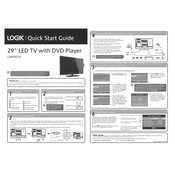
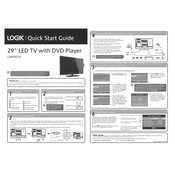
The Logik L29HED14 TV does not have built-in Wi-Fi capabilities. You can connect it to the internet using an external streaming device with Wi-Fi capabilities via the HDMI port.
Ensure the TV is not muted and the volume is turned up. Check if the audio output is set to TV speakers in the audio settings. Inspect the connection of any external audio devices.
Press the 'Menu' button on your remote, navigate to 'Setup', then select 'Factory Reset'. Follow the on-screen instructions to complete the reset process.
Check all cable connections to ensure they are secure. Try changing the input source. If the problem persists, reset the TV to factory settings. If flickering continues, contact customer support.
Press the 'Menu' button, go to 'Channel', and select 'Auto Tuning'. Follow the on-screen instructions to scan and save available channels.
Yes, the Logik L29HED14 TV is compatible with VESA wall mounts. Ensure you use the correct size and follow the instructions provided with the mount for safe installation.
Check if the batteries need replacing. Ensure there are no obstructions between the remote and the TV sensor. If the remote is still unresponsive, try resetting it by removing the batteries and pressing all buttons.
The Logik L29HED14 TV does not support software updates via the internet. Check the manufacturer's website for any available firmware updates and follow the instructions provided.
Ensure the input source is providing a high-quality signal. Adjust the picture settings in the menu, such as brightness, contrast, and sharpness. Verify that all cables are in good condition and properly connected.
Connect external speakers using the audio output ports on the TV. Depending on your speaker system, use either the headphone jack or the digital audio output for connection. Adjust the audio settings on the TV to output sound through external speakers.