Logik L26DVDB10 Quick Start Guide
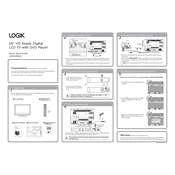
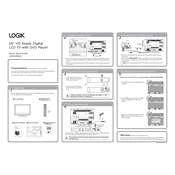
To perform a factory reset on your Logik L26DVDB10 TV, navigate to the 'Settings' menu on your TV, select 'System', then 'Reset to Factory Defaults'. Confirm your selection and the TV will reset to its original factory settings.
Ensure that the TV is not muted and the volume is turned up. Check the audio output settings and ensure external speakers are properly connected if in use. Additionally, verify that the audio cables are securely connected and not damaged.
The Logik L26DVDB10 does not have built-in Wi-Fi capabilities. You will need to use an external device like a streaming stick or a set-top box that supports Wi-Fi connectivity.
First, check if the TV is powered on and ensure that all cables are properly connected. Try changing the input source or connecting a different device. If the problem persists, perform a power reset by unplugging the TV for a few minutes and then plugging it back in.
Adjust the picture settings in the TV menu by selecting 'Picture Settings'. You can tweak options like brightness, contrast, and sharpness to enhance the picture quality. Also, ensure you are using high-quality cables and a good signal source.
Check if the disc is inserted correctly and ensure it is clean and free from scratches. Try other discs to determine if the problem is with the disc or the player. If the issue persists, the DVD player may need servicing.
Unfortunately, the Logik L26DVDB10 does not support firmware updates via USB or network. If you suspect a firmware issue, contact Logik customer support for assistance.
To mount your Logik L26DVDB10 TV on the wall, use a compatible VESA wall mount. Follow the instructions provided with the wall mount kit, ensuring you securely attach the mount to the wall studs for stability.
The Logik L26DVDB10 TV includes several input options such as HDMI, SCART, Component, and VGA. You can switch between these inputs using the 'Source' button on your remote control.
Yes, you can connect headphones to the Logik L26DVDB10 TV using the headphone jack located on the side or rear panel of the TV. Adjust the volume settings to a comfortable level after connecting the headphones.