Logik L24HEDW19(B) Quick Start Guide
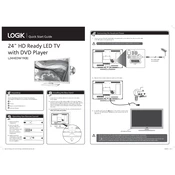
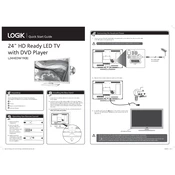
To set up channels, press the 'Menu' button on your remote, select 'Setup', then 'Auto Tuning'. Follow the on-screen instructions to scan and save available channels.
Ensure the TV is not muted and the volume is turned up. Check the audio output settings and ensure external speakers are properly connected if in use.
Access the 'Menu' on your remote, navigate to 'Network Settings', select 'Wireless', and choose your Wi-Fi network. Enter the password to connect.
First, replace the batteries in the remote. If the issue persists, reset the remote by removing the batteries and pressing all buttons. Reinsert batteries and try again.
Press the 'Menu' button, go to 'Setup', select 'Reset', and confirm the action. The TV will restore to factory settings.
Use a soft, dry microfiber cloth to gently wipe the screen. Avoid using any cleaning fluids or sprays directly on the screen.
For optimal viewing, set the picture mode to 'Cinema' or 'Standard'. Adjust brightness and contrast according to the room lighting.
Connect the gaming console to the TV via an HDMI cable. Use the 'Source' button on the remote to select the appropriate HDMI input.
Ensure the correct input source is selected and check all cable connections. If using an antenna, ensure it is properly positioned and connected.
Go to the 'Menu', select 'Setup', then 'Software Update'. Follow the on-screen instructions to download and install the latest firmware version.