Logik L24HEDP15(A) Quick Start Guide
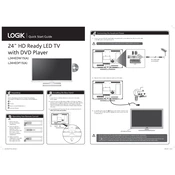
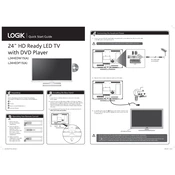
To perform a factory reset, press the 'Menu' button on your remote, navigate to 'Setup', select 'Reset', and confirm the process. The TV will restart with default settings.
Check if the TV is muted or if the volume is set too low. Also, ensure that external audio devices are properly connected and settings are configured correctly.
Press the 'Menu' button, go to 'Network Settings', select 'Wi-Fi', and choose your network from the list. Enter your Wi-Fi password to connect.
Replace the batteries with new ones, ensure there are no obstructions between the remote and the TV, and try resetting the remote by removing the batteries and pressing all buttons.
Go to 'Menu', select 'Setup', then 'Software Update', and follow the on-screen instructions to download and install the latest firmware.
Ensure the 'Sleep Timer' is turned off. Check for any software updates needed and verify that the power cable is securely connected.
Use the audio output ports on the back of the TV to connect external speakers. Adjust the sound settings to ensure audio is routed to the external speakers.
Check the cable connections between the TV and the source device. Ensure that the source device is powered on and correctly set to the appropriate input source on the TV.
Press the 'Menu' button, navigate to 'Picture Settings', and adjust options like brightness, contrast, and color to your preference.
Turn off and unplug the TV. Use a microfiber cloth slightly dampened with water or a screen cleaner to gently wipe the screen. Avoid harsh chemicals and excessive moisture.