Logik L24HEDP15 Quick Start Guide
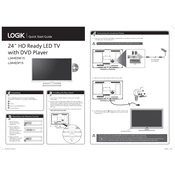
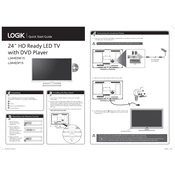
To perform a factory reset, press the 'Menu' button on your remote, navigate to 'Setup', select 'Reset', and confirm the reset process.
Ensure the volume is turned up and not muted. Check if external speakers or headphones are connected and disconnect them. Also, verify audio settings in the TV menu.
First, replace the batteries in the remote. If it still doesn't work, try resetting the remote by removing batteries and pressing all buttons. Consider using a universal remote if issues persist.
Unfortunately, the Logik L24HEDP15 model does not support Wi-Fi connectivity as it is not a smart TV. Consider using streaming devices that connect via HDMI for internet access.
Use a microfiber cloth slightly dampened with water or a screen cleaner. Gently wipe the screen in a circular motion. Avoid using paper towels or harsh chemicals.
Insert a DVD into the slot on the side of the TV. The TV should automatically switch to DVD mode. If not, press the 'Source' button on the remote and select 'DVD'.
Check if the power cable is securely connected and the outlet is working. If the standby light is on, try turning on the TV using the power button on the unit itself.
Adjust the picture settings in the menu, such as contrast, brightness, and sharpness. Ensure you are using high-quality cables and sources for optimal picture quality.
Try resetting the TV by unplugging it for a few minutes. If the problem persists, update the firmware if an update is available or consult the user manual for further troubleshooting.
Access the 'Setup' menu, navigate to 'Lock', and set up a password. From there, you can block specific channels or set age restrictions.