Logik L24HE21 Quick Start Guide
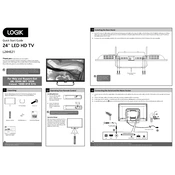
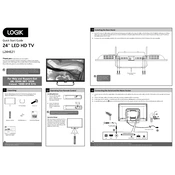
To perform a factory reset, press the 'Menu' button on your remote, navigate to 'Settings', select 'System', and choose 'Factory Reset'. Confirm the reset and your TV will return to its original settings.
Ensure the volume is not muted and is turned up. Check the audio settings and ensure they are correctly configured. Also, try unplugging the TV for a few minutes and then plugging it back in.
Press the 'Menu' button, go to 'Network Settings', and select 'Wi-Fi Setup'. Choose your network from the list and enter the password to connect.
Check the connections of your HDMI or other cables. Ensure they are securely plugged in. If the issue persists, try using a different HDMI port or cable.
Go to 'Settings', select 'System', and then 'Software Update'. Follow the on-screen instructions to check for and install any available updates.
Ensure the power cable is properly connected. Try plugging the TV into a different power outlet. If the problem persists, consider checking the remote control batteries or using the power button on the TV itself.
Press the 'Menu' button on the remote, navigate to 'Picture Settings', and adjust the brightness, contrast, and other settings to your preference.
Yes, you can connect external speakers via the audio output port. Check the TV's user manual for the exact port location and compatible connections.
Go to 'Settings', select 'Parental Controls', and set a PIN. From there, you can restrict access to certain channels and content based on ratings.
First, replace the batteries in the remote. If it still doesn't work, try resetting the remote by removing the batteries and pressing all the buttons for a few seconds. Reinsert the batteries and try again.