Logik L22FED13 Quick Start Guide
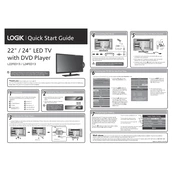
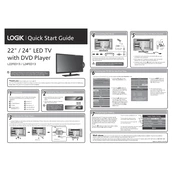
To reset the Logik L22FED13 TV to factory settings, press the 'Menu' button on the remote, navigate to 'Setup', select 'Reset', and confirm your selection. The TV will restart with default settings.
Ensure the TV is not muted and the volume is turned up. Check the audio output settings in the menu and verify that external speakers or headphones are not connected.
The Logik L22FED13 TV does not support Wi-Fi connectivity. You can connect external streaming devices via HDMI for internet-based content.
Check that the power cord is properly connected and the outlet is functioning. Try using the power button on the TV itself, and ensure the remote control has working batteries.
Press the 'Menu' button, navigate to 'Installation', then select 'Auto Tuning'. Follow the on-screen instructions to scan for available channels.
Yes, you can connect a soundbar using the TV's audio output ports, such as HDMI ARC or the digital optical output, if available.
Press the 'Menu' button on your remote, go to 'Picture', and select 'Picture Mode'. Choose from options like Standard, Dynamic, or Movie to suit your preference.
Ensure the TV is on the correct input source and that all cables are securely connected. Try unplugging the TV from the power source for a few minutes and then restarting it.
Adjust or reposition your antenna for better signal reception. Ensure all cable connections are secure and consider using a signal booster if necessary.
The Logik L22FED13 TV is compatible with VESA 100x100mm wall mounts. Ensure the mount can support the TV's weight and follow the installation instructions provided with the mount.