Logik L22FE20 Quick Start Guide
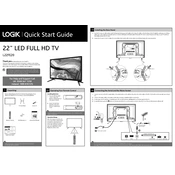
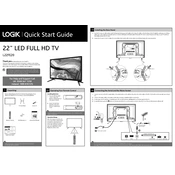
To perform a channel scan on your Logik L22FE20 TV, press the 'Menu' button on your remote, navigate to the 'Setup' menu, and select 'Auto Tuning'. Follow the on-screen instructions to complete the scan.
Ensure that the volume is not muted and is turned up on both the TV and the remote control. Check the audio cables and connections if using an external device, or try a different channel to see if the issue persists.
The Logik L22FE20 is not a smart TV and does not have built-in Wi-Fi capabilities. To access online content, consider using an external streaming device with Wi-Fi connectivity.
Check that the TV is plugged in securely and that the outlet is functioning. Try using the power button on the TV itself, and ensure that the remote control batteries are working. If the issue persists, contact customer support.
Press the 'Menu' button on the remote control, navigate to the 'Picture' settings, and adjust options such as brightness, contrast, and color to your preference.
Ensure the TV is set to the correct resolution for the content you are watching. Check the connections and cables for any damage or loose connections. Adjust the sharpness setting in the picture menu if necessary.
To reset the TV to factory settings, press the 'Menu' button on the remote, go to 'Setup', and select 'Reset' or 'Restore Factory Settings'. Confirm your selection and follow the on-screen instructions.
Yes, the Logik L22FE20 TV can be wall-mounted. Ensure you use a compatible VESA mount and follow the installation instructions carefully to secure the TV safely.
You can connect various devices to the Logik L22FE20 TV, including DVD players, gaming consoles, and streaming devices, using HDMI, USB, or AV inputs.
The Logik L22FE20 TV does not support over-the-air firmware updates. Check the manufacturer's website for any available firmware updates, and follow the provided instructions for manual updates if applicable.