Logik L22FE14 Quick Start Guide
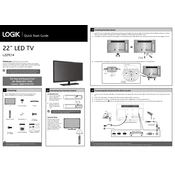
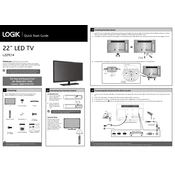
To perform a factory reset on your Logik L22FE14 TV, go to the 'Menu' on your remote, select 'Setup', then 'Reset', and follow the on-screen instructions to restore factory settings.
First, ensure the volume is not muted and is turned up. Check the audio output settings and ensure external speakers or headphones are not connected. If the issue persists, try rebooting the TV or checking for firmware updates.
Press the 'Menu' button on the remote, go to 'Network Settings', select 'Wireless Network', and follow the prompts to connect to your Wi-Fi network. Ensure you have the correct Wi-Fi password.
Check the resolution settings and ensure they match the source. Clean the screen gently, and check the cable connections. If using an antenna, adjust its position for better reception.
Go to the 'Menu', select 'Setup', and then 'Software Update'. Choose 'Check for Updates' and follow the on-screen instructions to download and install any available updates.
First, replace the batteries in the remote. Ensure there are no obstructions between the remote and the TV. If it still doesn't work, try resetting the remote or using the TV's buttons to navigate menus.
Press the 'Menu' button, go to 'Picture', and you can adjust settings such as brightness, contrast, color, and sharpness to your preference.
Ensure the TV is plugged in securely and check the power outlet. Try a different outlet if needed. If the standby light is on, use the power button on the TV itself to turn it on.
Press the 'Source' button on your remote control and scroll to select the HDMI input channel where your device is connected.
Press the 'Menu' button, navigate to 'Settings', then 'Parental Controls'. Follow the prompts to set a PIN and configure restrictions based on content ratings.