Logik L10SPDVD17 Quick Start Guide
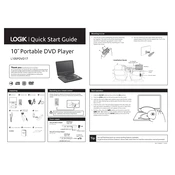
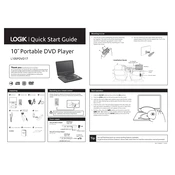
To connect your Logik L10SPDVD17 DVD player to your TV, use an HDMI cable for the best video and audio quality. Connect one end of the HDMI cable to the HDMI output on the DVD player and the other end to the HDMI input on your TV. Ensure the TV is set to the correct HDMI input to view the DVD player content.
If your Logik L10SPDVD17 DVD player is not turning on, first check if the power cable is properly connected to both the DVD player and a functioning power outlet. Ensure the power switch is turned on. If the problem persists, try using a different power outlet or check the fuse in the plug if applicable.
To clean the disc tray, first turn off and unplug the DVD player. Open the disc tray and gently wipe it with a soft, dry cloth. Avoid using any cleaning liquids directly on the tray. Ensure the tray is dry before closing and plugging the player back in.
If the DVD player is not reading discs, ensure the disc is clean and free from scratches. Try playing a different disc to rule out disc issues. If the problem persists, clean the laser lens with a DVD lens cleaning disc.
No, the Logik L10SPDVD17 DVD player is not compatible with Blu-ray discs. It is designed to play standard DVDs and CDs only.
To reset the Logik L10SPDVD17 to factory settings, access the setup menu by pressing the 'Setup' button on the remote control. Navigate to the 'System' menu and select 'Restore Factory Defaults' or a similar option. Confirm the reset when prompted.
The Logik L10SPDVD17 DVD player supports various formats including DVD, CD, MP3, and JPEG. Ensure your media files are in one of these formats for compatibility.
To enhance sound quality, connect the DVD player to an external audio system or soundbar using HDMI or RCA cables. Ensure that the audio settings on the DVD player are configured correctly for the connected audio system.
If "No Disc" is displayed, ensure the disc is inserted correctly with the label facing up. Check if the disc is clean and undamaged. If the issue continues, try a different disc or clean the laser lens with a cleaning disc.
To enable subtitles, insert the DVD and start playback. Press the 'Subtitle' button on the remote control to toggle through available subtitle options until the desired language appears.