Line 6 HX Effects Owner's Manual
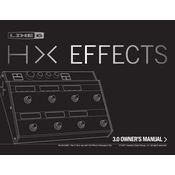
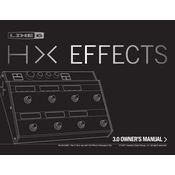
To update the firmware, download the Line 6 Updater application from the official Line 6 website. Connect your HX Effects to your computer via USB, launch the Updater, and follow the on-screen instructions to install the latest firmware version.
First, ensure that the power supply is properly connected to a working outlet and the HX Effects. Check for any damage to the power cable. If it still doesn’t power on, try a different power outlet or adapter. If the issue persists, contact Line 6 support.
To perform a factory reset, turn off the HX Effects. Then, press and hold the footswitches labeled FS1 and FS6 while powering the unit back on. Continue holding the switches until the reset process begins.
Yes, the HX Effects can send MIDI messages to control external devices. Connect the MIDI OUT from the HX Effects to the MIDI IN of your external device and configure the MIDI settings in the HX Effects global settings menu.
To create a custom effects chain, enter the signal flow view by pressing the MODE button. Use the joystick to navigate and select empty blocks, then turn the joystick to choose and add effects. Arrange them in the desired order for your chain.
Ensure you are using a compatible USB cable and port. Try connecting to a different USB port on your computer. Check that drivers and software are up to date. Restart both the HX Effects and your computer. If problems persist, consult Line 6 technical support.
Connect your HX Effects to a computer and use the HX Edit software to back up your presets. Within HX Edit, navigate to the 'Presets' section, select 'Export' to save your presets to your computer.
Yes, the HX Effects can be used in a 4-cable method setup. This setup allows you to place effects both in front of the amp and in the effects loop. Refer to the HX Effects manual for detailed connection instructions.
Press the MENU button, then select 'Global Settings'. Navigate to the 'Ins/Outs' tab and adjust the Global EQ settings according to your preference. Remember to save changes before exiting.
Yes, the HX Effects is designed to integrate seamlessly with existing pedalboards. Use its versatile input/output and routing options to place it anywhere in your signal chain. You can also use its loop feature to integrate other pedals.