Behringer DCX2496 User's Manual
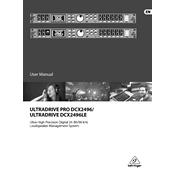
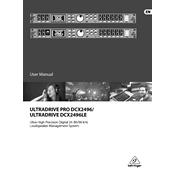
To perform a factory reset on the Behringer DCX2496, power on the device while holding the 'Setup' and 'Page' buttons simultaneously until the display shows "Factory Reset." Release the buttons to reset the unit.
To update the firmware, download the latest firmware from the Behringer website, connect the DCX2496 to your computer via a serial cable, and use the Behringer firmware update utility to install the update.
First, check the power cord and ensure it is securely connected. Test the outlet with another device. If the DCX2496 still does not power on, inspect the internal fuse and replace it if necessary.
Use the 'Crossover' menu to select the desired type and slope for each channel. Adjust the frequency cutoff points using the rotary encoder, and confirm the settings by pressing the 'OK' button.
Ensure that all connections are secure and that the input and output levels are correctly set. Verify that the correct input source is selected and that the mute function is not enabled on any channel.
To save a preset, navigate to the 'Store' menu, select a preset number, and press 'OK'. To recall a preset, go to the 'Recall' menu, choose the desired preset, and press 'OK'.
Use the 'Input Gain' menu to adjust the input sensitivity for each channel. This can be done by turning the rotary encoder to reach the desired level, ensuring the input meters are peaking at optimal levels without clipping.
Connect the DCX2496 to your computer using a serial-to-USB adapter. Install the DCX2496 remote control software from Behringer's website, and configure the COM port settings to match the connection.
Access the 'Limiter' menu for the desired output channel, set the threshold level using the rotary encoder, and adjust the attack and release times to suit the application. Confirm the settings by pressing 'OK'.
Regularly clean the unit's exterior with a dry cloth to prevent dust buildup. Ensure adequate ventilation to avoid overheating and periodically check all cable connections for wear and tear.