Line 6 Helix LT Owner's Manual
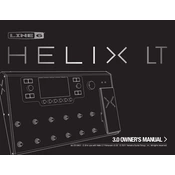
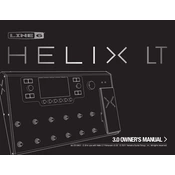
To perform a factory reset on the Helix LT, turn off the unit. Then, while turning it back on, hold down footswitches 9 and 10 until the boot sequence begins. This will reset the Helix LT to its factory settings.
To update the firmware, first download and install the Line 6 Updater software on your computer. Connect the Helix LT via USB, and launch the updater. Follow the on-screen instructions to download and install the latest firmware version.
To restore a backup, connect the Helix LT to your computer and open the HX Edit software. Click on 'File' and then 'Restore From Backup'. Choose the backup file you want to restore and follow the prompts.
Check that the Helix LT is properly connected to your amplifier or audio interface. Ensure that the volume levels are up and that the correct output is selected. Also, verify that the patches are set correctly and that no global settings are muting the output.
Press the 'MODE' button to enter Stomp mode, then use the joystick to navigate to an empty slot. Press the joystick to select, then choose the desired effects, amps, and cabs to create your patch. Save it by pressing the 'SAVE' button twice.
Yes, the Helix LT can be used as a USB audio interface. Connect it to your computer via USB and select it as the input/output device in your DAW. Ensure the sample rate and buffer size are set appropriately for optimal performance.
In the Signal Flow view, select the effect you want to assign. Press the 'MORE' button until you see 'Footswitch Assign'. Use the joystick to select the desired footswitch, and press it to assign the effect.
If the Helix LT freezes, try turning the unit off and then back on. If the issue persists, perform a factory reset. Ensure your firmware is up to date, as this can resolve freezing issues.
Connect the MIDI out of your external controller to the MIDI in of the Helix LT. Configure MIDI settings on both devices to ensure they are communicating on the same channel. Use the Helix LT's command center to assign MIDI functions.
To calibrate the expression pedal, go to the Global Settings menu, navigate to 'Pedals', and select 'Calibrate'. Follow the on-screen instructions to move the pedal through its full range to complete the calibration.