Behringer DEQ2496 User's Manual
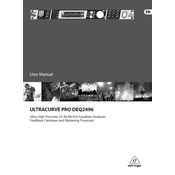
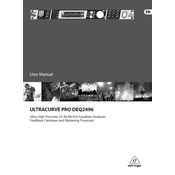
To perform a factory reset on the Behringer DEQ2496, turn off the device. Then, while holding down the "RECALL" and "POWER" buttons simultaneously, turn the unit back on. This will reset the device to its factory settings.
To update the firmware of the DEQ2496, download the latest firmware from the Behringer website. Connect your device to a computer via MIDI interface. Using a compatible MIDI software, send the firmware file to your DEQ2496. Follow the on-screen instructions to complete the update.
Connect the DEQ2496 to your audio system using balanced XLR cables for both input and output to ensure the best audio quality and reduce noise interference. Make sure to match the input and output levels with your audio equipment.
If there is no sound from your DEQ2496, check the cable connections to ensure they are secure. Verify that the input and output levels are properly set. Also, ensure that the correct audio source is selected and that the unit is not muted.
To reduce feedback, use the DEQ2496's built-in Feedback Destroyer function. Activate it from the menu and let it automatically detect and reduce feedback frequencies. Adjust the sensitivity and filter settings for optimal performance.
Yes, the DEQ2496 can be used to equalize a home theater system. Connect it between your audio source and amplifier. Use its parametric EQ, graphic EQ, and dynamic EQ functions to tailor the sound according to your room acoustics and personal preferences.
If the display is not working, first check the power cable and make sure the unit is receiving power. If the problem persists, try resetting the device. If this does not resolve the issue, the display may need to be serviced by a professional technician.
To save a preset, navigate to the 'STORE' menu, select an empty memory slot, and save your settings. To recall a preset, go to the 'RECALL' menu, select the desired preset, and load it into the device's active memory.
The Real-Time Analyzer (RTA) on the DEQ2496 is used to visually display the frequency spectrum of the audio signal. It helps in identifying frequency imbalances and allows you to make precise EQ adjustments to improve sound quality.
To troubleshoot noise issues, ensure all cables are properly connected and are of good quality. Check for ground loop issues by testing with different power outlets or using a ground loop isolator. Also, make sure the input and output levels are appropriately set to avoid clipping or distortion.