LG WK9 WK9.DUSALLK Owner's Manual
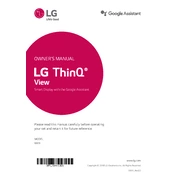
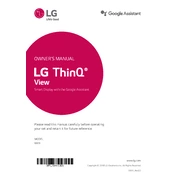
To set up your LG WK9 Smart Display, plug it into a power source and follow the on-screen instructions to connect it to your Wi-Fi network. Ensure you have a Google account ready for a seamless setup experience.
If your LG WK9 does not connect to Wi-Fi, try restarting your router and the device. Ensure the Wi-Fi password is correct and that the device is within range of the router. You can also try resetting the network settings in the device's settings menu.
To perform a factory reset on the LG WK9, go to Settings, select 'Device settings', and then choose 'Reset' to restore the device to its original factory settings.
If your LG WK9 is not responding to voice commands, ensure the microphone is not muted. Check that the Google Assistant is set up correctly and that the device is connected to the internet. Try restarting the device if the issue persists.
To update the software on your LG WK9, ensure it is connected to Wi-Fi and navigate to Settings > Device settings > About > System update. Follow the prompts to download and install any available updates.
Yes, you can use the LG WK9 to make video calls via Google Duo. Ensure you have the app installed and your contacts are set up in the app to start making video calls.
To clean your LG WK9, use a soft, dry cloth to wipe the screen and body. Avoid using water or cleaning solutions directly on the device to prevent damage.
To improve the sound quality, ensure the device is placed on a stable surface and free from obstruction. You can also adjust the equalizer settings in the Google Home app to suit your preferences.
If the display is not turning on, check if the device is connected to a power source. Try pressing the power button and ensure the brightness settings are not at the lowest level. If the problem persists, attempt a reset.
To connect your LG WK9 to other smart home devices, open the Google Home app, tap on 'Add', and select 'Set up device'. Follow the instructions to add and configure compatible smart devices.