LG WH14NS40 WH14NS40.AVAU10B Owner's Manual
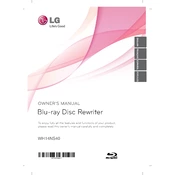
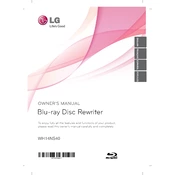
To install the LG WH14NS40 driver, first connect the drive to your computer. The operating system should automatically recognize the drive and install the necessary drivers. If it does not, visit the LG support website, download the driver, and follow the installation instructions provided.
Ensure the drive is properly connected to the SATA port and the power cable is securely attached. Check the BIOS settings to see if the drive is detected. If not, try connecting the drive to a different SATA port or using a different cable.
To update the firmware, visit the LG support website and download the latest firmware update file for the WH14NS40. Follow the instructions provided with the download to complete the firmware update process safely.
The LG WH14NS40 supports BD-R, BD-RE, DVD-R, DVD+R, DVD-RW, DVD+RW, CD-R, and CD-RW discs. Always check the specifications for any updates on supported formats.
Use a soft, dry cloth to clean the exterior of the drive. For the lens, use a lens cleaning disc designed for optical drives. Avoid using liquid cleaners directly on the drive.
Ensure the disc is compatible and free of scratches. Try using a different brand of disc. Update the drive's firmware and burning software. Check for any software conflicts or errors in the burning process.
Region-free playback is not officially supported and can void warranties. However, third-party software might offer solutions. Proceed with caution and at your own risk.
Check the disc for scratches or dirt. Ensure the drive's firmware is up-to-date. Try using a different SATA cable or port. Verify that the drive is properly installed and detected in the BIOS.
Yes, the LG WH14NS40 supports 3D Blu-ray playback, provided you have compatible 3D playback software and a 3D-capable display setup.
Regularly clean the drive and ensure proper airflow around it to prevent overheating. Avoid handling the drive roughly and keep the firmware updated. Use high-quality discs to reduce wear on the laser.