LG UQ7570PUJ 65UQ7570PUJ Owner's Manual
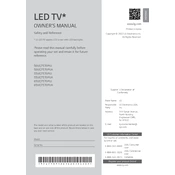
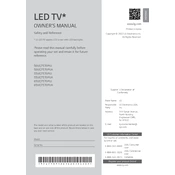
To connect your LG UQ7570PUJ TV to Wi-Fi, press the 'Home' button on your remote, navigate to 'Settings', select 'Network', then 'Wi-Fi Connection'. Choose your network from the list and enter the password when prompted.
To update the firmware on your LG UQ7570PUJ TV, go to 'Settings', select 'All Settings', then 'General'. Choose 'About This TV' and select 'Check for Updates'. If an update is available, follow the on-screen instructions to install it.
If your LG UQ7570PUJ TV doesn't turn on, check the power cable connection, ensure the outlet is working, and try using the power button on the TV itself. If it still doesn't turn on, unplug the TV for a few minutes, then try again.
To perform a factory reset, press the 'Home' button on your remote, go to 'Settings', select 'All Settings', then 'General'. Choose 'Reset to Initial Settings' and confirm your choice.
To adjust picture settings, press the 'Home' button on your remote, navigate to 'Settings', select 'All Settings', then 'Picture'. Here, you can adjust aspects such as brightness, contrast, and color.
If there's no sound, ensure the volume is turned up and not muted. Check if 'Audio Output' is set correctly in 'Settings'. Make sure external audio devices are properly connected.
To enable subtitles, press the 'Home' button, go to 'Settings', select 'All Settings', then 'Accessibility'. Choose 'Subtitles', and turn them on. You can also adjust subtitle settings from here.
Yes, you can use a universal remote with your LG UQ7570PUJ TV. Ensure the remote is compatible and follow the programming instructions provided by the remote manufacturer.
To connect external speakers, use the Optical Digital Audio Out port or HDMI ARC on your TV. Connect the cable to the respective port on your external audio system. Then, adjust 'Audio Output' settings under 'Sound' in 'Settings'.
If your TV screen is flickering, check all cable connections to ensure they are secure. Try restarting the TV and disconnecting any unnecessary devices. If the issue persists, it may require professional service.