LG UK6570AUA 86UK6570AUA Owner's Manual
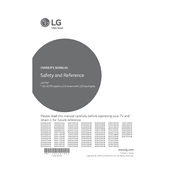
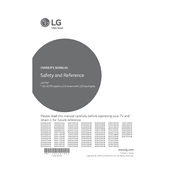
To connect your LG UK6570AUA to Wi-Fi, press the 'Settings' button on your remote, navigate to 'Network', and select 'Wi-Fi Connection'. Choose your network from the list and enter the password if prompted.
If your TV is not turning on, check if the power cable is securely connected. Ensure the outlet is working by testing it with another device. Also, try a different power cable or contact LG support if the issue persists.
To update the software, press 'Settings' on your remote, go to 'All Settings', select 'General', and then 'About This TV'. Choose 'Check for Updates' and follow the on-screen instructions if an update is available.
To fix a flickering screen, ensure all cables are securely connected. Try restarting the TV and checking for any available software updates. If the issue continues, contact LG support.
To enable HDR, go to 'Settings', select 'Picture', and then 'Picture Mode Settings'. Choose 'HDR Effect' to enhance image quality for compatible content.
To perform a factory reset, press 'Settings' on your remote, go to 'All Settings', select 'General', then 'Reset to Initial Settings'. Confirm your choice to reset the TV.
Check if the TV is muted or if the volume is turned down. Ensure all audio cables are connected properly. Try switching to a different audio output or resetting the TV’s audio settings.
Press 'Settings' on your remote, select 'Picture', and then 'Picture Mode Settings'. Adjust options like brightness, contrast, and color to your preference.
Connect external devices via HDMI, USB, or other available ports. Select the corresponding input source using the 'Input' button on your remote to access the connected device.
Regularly dust the TV and ensure proper ventilation to prevent overheating. Keep the software updated and avoid exposing the TV to extreme temperatures and moisture.