LG UK6090PUA 60UK6090PUA Owner's Manual
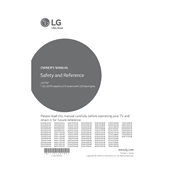
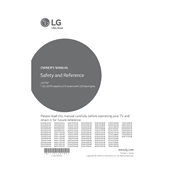
To connect your LG UK6090PUA 60UK6090PUA TV to Wi-Fi, press the 'Home' button on your remote, navigate to 'Settings', select 'Network', then 'Wi-Fi Connection'. Choose your network and enter the password.
If your LG TV won't turn on, ensure it's plugged in and the power outlet is working. Try pressing the power button on the TV itself. If it still doesn't turn on, unplug it for a minute, then plug it back in and try again.
To update the software, press the 'Home' button on your remote, go to 'Settings', select 'All Settings', then 'General', and choose 'About This TV'. Select 'Check for Updates' and follow the prompts to install any available updates.
Check if the TV is muted or if the volume is too low. Ensure all cable connections are secure. If using external speakers, make sure they are connected and powered on. Also, check the TV’s audio settings for any misconfigurations.
To reset your LG TV to factory settings, press the 'Home' button, go to 'Settings', select 'All Settings', then 'General', and choose 'Reset to Initial Settings'. Follow the on-screen instructions to complete the reset.
Yes, you can use a universal remote with your LG TV. Follow the remote’s instructions to program it with the correct code for LG TVs.
To adjust picture settings, press the 'Home' button, go to 'Settings', select 'All Settings', then 'Picture'. Here you can change the picture mode, brightness, contrast, and other settings to your preference.
Replace the batteries in the remote. Ensure there are no obstructions between the remote and the TV. If it still doesn’t work, try pairing the remote with the TV again.
Navigate to 'Settings', select 'All Settings', then 'Safety'. From here, you can set up a PIN and adjust parental control settings to restrict access to certain content.
Ensure the TV is set to the highest resolution supported by the content. Adjust the picture settings such as brightness, contrast, and sharpness. Consider using the 'Expert' settings for more precise adjustments.