LG STB-3000 STB-3000.AUS Owner's Manual
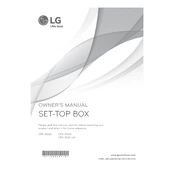
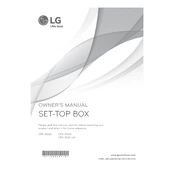
To connect your LG STB-3000 to your TV, use an HDMI cable to connect the HDMI output on the STB to an HDMI input on your TV. Ensure both devices are turned off before connecting. Once connected, power on the TV and STB, then select the appropriate HDMI input on your TV.
Ensure all cables are securely connected. Check if the STB is powered on and verify the TV is set to the correct input source. If issues persist, try restarting the STB by unplugging it for 10 seconds.
To reset your LG STB-3000 to factory settings, go to the settings menu, select 'System', then 'Factory Reset'. Follow the on-screen instructions to complete the reset. Note that this will erase all personalized settings.
Check if the batteries in the remote are still good and properly inserted. If the remote still doesn't work, try pairing it again with the STB. If the problem persists, consult the user manual or contact LG support.
To update the firmware, navigate to 'Settings', select 'System', and then 'Software Update'. If an update is available, follow the prompts to download and install it. Ensure the STB is connected to the internet during this process.
Ensure your HDMI cable is high-speed and connected properly. Adjust the picture settings on your TV and STB for optimal performance. Also, check if the broadcast or content provider offers higher resolution options.
Yes, you can use a universal remote with your LG STB-3000. Refer to the universal remote's user manual for the correct code to pair it with the STB-3000.
Check for any available firmware updates and install them. Ensure proper ventilation around the STB to prevent overheating. If the problem continues, try a factory reset or contact LG support for further assistance.
Go to 'Settings', select 'Parental Controls', and enter a PIN. From there, you can set restrictions on content based on ratings or block specific channels.
Yes, if your LG STB-3000 model supports Wi-Fi, you can connect to the internet wirelessly. Go to 'Settings', select 'Network', then 'Wi-Fi', and choose your network from the list. Enter the password if required.