LG SNC4R SNC4R.DUSASLK Owner's Manual
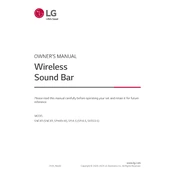
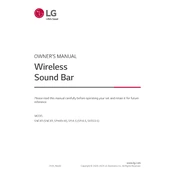
To connect your LG SNC4R Sound Bar to your TV, use an HDMI ARC cable. Connect one end to the HDMI ARC port on the soundbar and the other end to the HDMI ARC port on your TV. Make sure to enable ARC settings on your TV's audio output menu.
Ensure that the sound bar is correctly connected to the TV and that the volume is not muted. Check the input settings to confirm that the correct source is selected. Restart the sound bar by unplugging it and plugging it back in.
To reset your LG SNC4R Sound Bar, press and hold the 'Volume Down' button on the sound bar and 'Sound Effect' button on the remote control simultaneously for about 5 seconds. The sound bar will turn off and reset to factory settings.
Yes, you can connect your phone to the LG SNC4R Sound Bar via Bluetooth. Turn on Bluetooth on your phone, select the sound bar from the list of available devices, and pair them.
To clean the sound bar, use a soft, dry cloth to wipe the exterior. Avoid using water or cleaning agents directly on the device. Regularly check and clean any dust around the vents to ensure proper airflow.
Visit the LG support website, download the latest firmware update for the SNC4R model, and follow the provided instructions. Usually, this involves transferring the update file to a USB drive and connecting it to the sound bar's USB port.
First, replace the batteries in the remote control. Ensure there are no obstructions between the remote and the sound bar. If the problem persists, try resetting the remote by removing the batteries and pressing all buttons.
Adjust the sound bar's equalizer settings to increase the bass levels. You can also try repositioning the subwoofer closer to a wall or corner to enhance bass output.
The LG SNC4R Sound Bar supports adding rear speakers for a more immersive sound experience. Ensure compatibility with LG wireless speakers and follow the pairing instructions.
Audio delays can occur due to processing time. Check if your TV has a 'lip sync' or 'audio delay' setting and adjust it to synchronize audio and video. Ensure the HDMI cables are high-speed and properly connected.